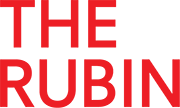
Digital Membership Cards FAQ
FREQUENTLY ASKED QUESTIONS
How do I add my Rubin membership card to my iPhone?
Access the email from membership@cuseum.com on your smartphone and click the “Download” button. Then click “Add to Wallet” followed by “Add.” The card will be added to your iPhone’s Apple Wallet. You can access it in Wallet at any time.
How do I add my Rubin membership card to my Android phone?
Download Wallet Passes from Google Play. After downloading the app, access the email from membership@cuseum.com on your smartphone and click “Download.” The card will automatically go to your Wallet Passes app, where you can access it at any time.
I don’t have a mobile phone. What should I do?
Please contact membership@rubinmuseum.org to request a physical set of membership cards.
I downloaded my Rubin membership card but I can’t find it!
If you have an iPhone, the card will be in your Apple Wallet. Check the app for your card (scroll through any cards that are already there””it may be hiding!). If you have an Android, the card will appear in Wallet Passes, which must be downloaded from the Google Play Store.
If you have questions, please contact the membership department at membership@rubinmuseum.org or at (212) 620-5000 ext. 313.

